Shenanigans of Scheduled Tasks
Updated August 26, 2024
Scheduled Tasks are the automated processes configured to run automatically at a specified time or when certain conditions are met. By eliminating the need for manual intervention, these tasks enable the execution of repetitive or routine tasks while ensuring efficiency and consistency. In Windows, the Task Scheduler service manages and executes these automated tasks, similar to cron jobs on Unix systems. It monitors the conditions for any automated task, be it time or event criteria, and executes the tasks as soon as certain conditions are met. Attackers can also abuse scheduled tasks to persist malicious code or execute unauthorized activities on a compromised system.

Task Scheduler
Windows Task Scheduler service is a sophisticated program that allows users to automate activities and have them execute at specific times or in reaction to particular situations. It can involve opening programs, running scripts, and carrying out tasks without human interaction.
Key Components of Task Scheduler
-
Task Scheduler Service: It is the primary service that manages and executes scheduled tasks. It operates in the background, looking for tasks that must be executed depending on their triggers.
-
Task Scheduler Library: The library functions as a centralized repository for storing and managing all tasks. Users can see, create, modify, and remove tasks in this library.
-
Tasks: Task Scheduler organizes units of work known as tasks. Tasks are generally stored in XML format in C:\Windows\System32\Tasks\. It comprises of numerous elements:
-
- Triggers: Conditions that initiate the job, such as a specific time, date, or event (for example, system initialization or user login).
- Actions: When activated, the task executes actions such as launching a program, sending an email, or displaying a message.
- Principals: The security context in which the task is executed
- Conditions: Additional requirements for the job, such as only operating while the machine is idle or connected to AC power.
- Settings: Settings control task execution circumstances, such as task priority, the ability to run numerous instances, handling during idle periods, and other external considerations.
- Registration Information: It contains metadata such as a task's creation date, the task author, and others.
-
Task Scheduler User Interface: The graphical interface, accessible through taskschd.msc or the Control Panel, enables users to interact with Task Scheduler visually, facilitating the creation and management of tasks.
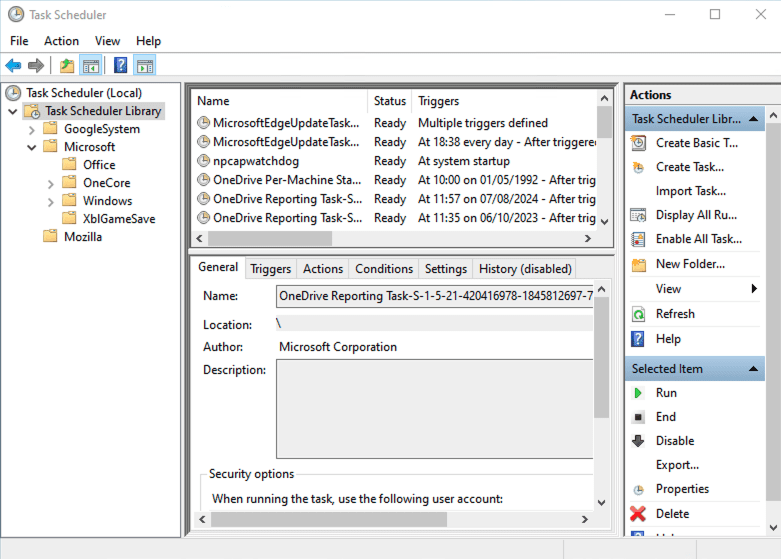
-
Task Scheduler API: An interface that allows developers to create and manage tasks programmatically. This API may be accessible using scripting languages like PowerShell or custom applications.
More information about Task Scheduler can be found here in Microsoft's official documentation link.
Task Scheduling and Execution in Windows
-
Scheduling a Task
-
User Action: The Task Scheduler program allows you to create a scheduled task. It includes specifying when the task should execute (for example, at a specific time or upon system startup) and what it should perform (for example, run a script or launch an application).
-
Task Storage: The job is saved to the Task Scheduler Library and registered in the Windows Registry. These two registries are formed for any new scheduled task created.
Similar data is also stored within an extensionless XML file located in the C:\Windows\System32\Tasks directory.
-
Monitoring and Preparing for Task Execution
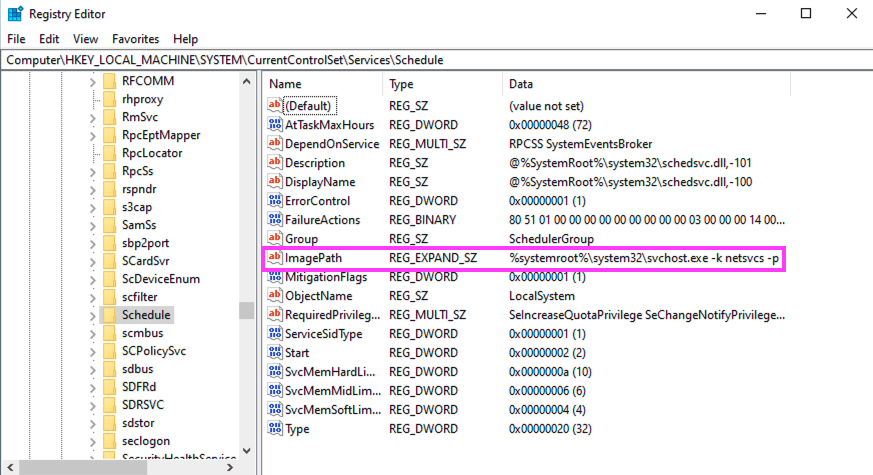
-
Task Scheduler Service: This service, known as "Schedule", manages all scheduled tasks. It runs as part of a process called
svchost.exe, which handles multiple Windows services to save system resources.-
Registry Configuration: The
Scheduleservice is specified in the Windows Registry atHKEY_LOCAL_MACHINE\SYSTEM\CurrentControlSet\Services\Schedule. It points tosvchost.exewith the-k netsvcsparameter, which indicates that svchost.exe is part of thenetsvcsservice group.
-
-
Service Grouping:
svchost.execan run several services in a single process. The netsvcs group may include the Task Scheduler service, the Event Log service, and others. This grouping is specified in the registry atHKLM\SOFTWARE\Microsoft\Windows NT\CurrentVersion\Svchost.
-
Executing the Scheduled Task
-
Trigger Condition: When the planned time or event happens (for example, the system boots up or the user logs in), the Task Scheduler service identifies the requirement to execute a task.
-
Task Execution: The Task Scheduler service gets ready to execute the task:
-
Launching the Task: It launches a new process, often
taskhostw.exe(Task Host Window), in charge of carrying out the specified task. -
Running the Action: The
taskhostw.exeprocess then executes the task's action that might involve:-
Running a Script: Launching
cmd.exeorpowershell.exeto execute a script. -
Starting an Application: Launching the specified application, for example,
example.exe.
-
-
-
User Context: The job runs with the user rights set when it was created.
-
Logging and Continuation
-
Task Logging: After completing the job, the job Scheduler reports the results in the Event Viewer under "Task Scheduler", which includes:
-
Start and End Times.
-
Result of the Task (success, failure, error codes).
-
Output or Error Messages.
-
-
Ongoing Monitoring: The Task Scheduler service continues to operate and is ready to handle and execute any more scheduled tasks when triggered.
Scheduled Task for Persistence
Persistence is crucial for the attackers to have a successful attack. It allows them to maintain long-term access to the compromised system, enabling continued carnage and a foothold for more destructive objectives. One of the prevalent and widely used techniques used for persistence is the scheduled task. Adversaries commonly used the scheduled tasks to maintain persistence, execute their malicious payloads at specific times, or perform automatic tasks on compromised devices. Also, scheduled tasks allow the processes to execute with elevated privileges. Furthermore, they try to configure such tasks to run under the guise of legitimate processes, making their foothold ever stronger and making detection difficult. One of the most common tools used in Windows for scheduling such tasks is 'schtasks.exe'.
Schtasks
'schtasks.exe' is a Windows command-line application for managing scheduled tasks on local or remote computers, such as creating, removing, editing, executing, and terminating tasks. While it is an essential tool for system administrators, it is also a common choice of attackers to maintain persistence, launch malicious payloads, and carry out illegal operations. We have noticed the utilization of schtasks, particularly the use of /create command to schedule the task, in a diverse range of threat actor operations and malicious software. Below is the snippet of the command seen in one of the latest samples of Xworm to create a new scheduled task.
This command creates a scheduled " Nafifas " task that runs every minute. The task executes the file svchost.exelocated in the C:\Users\Admin\AppData\Roaming\svchost\ directory. It's an expected behavior seen in adversaries to drop their payloads from user-writeable directories like \AppData\Roaming\. The /f flag forces the task's creation, replacing any existing task with the same name. An attacker uses this task to maintain persistence, repeatedly running a potentially malicious executable.
In this instance, the scheduled task is executing the svchost.exe process from the \AppData\Roaming directory, which is not a usual location for legitimate processes like svchost.exe, usually executed from %SystemRoot%\System32. The malware attempts to evade detection by posing as a legitimate system process and running from an unusual directory. This strategy helps conceal its activity, making it harder for users and security tools to recognize it as malicious and allowing the malware to maintain its foothold.
Adversaries also can use other flags of schtasks like /run, /delete, /query to run, delete, and query the existing scheduled tasks—for example, adversaries like to delete the planned security checks like scheduled scans of Windows Defender.
Hunt of Suspicious Scheduled Task with Logpoint SIEM
Various sources of log data can be used to detect the creation of suspicious scheduled tasks in endpoints. Here is a detailed description of such log sources.
Process Monitoring
In Windows, it is recommended that Audit Process Creation be configured to enable command-line logging. Windows Sysmon's Process Creation events can also be used to monitor processes effectively. Looking at the Processes associated with the creation or execution of scheduled tasks, like command-line patterns of schtasks.exe and the child processes of svchost.exe, could be the starting point of detection.
Task-Scheduler/Operational Logs
In Windows, the Microsoft-Windows-TaskScheduler/Operational log is a specific event log within the Windows Event Viewer dedicated to recording detailed operational events for the Task Scheduler service. This log provides comprehensive information about the activities and operations carried out by the Task Scheduler, including task registration, running, termination, and errors. Event ID 200 is generated when a new task action starts and likewise for other actions.
Scheduled Task logs are also available through the Microsoft-Windows-Security-Auditing events. To access these logs, you must enable the "Audit Other Object Access Events" policy. Once enabled, the following Event IDs are generated:
-
4698: Scheduled task creation.
-
4699: Scheduled task deletion.
-
4700: Scheduled task enabled.
-
4701: Scheduled task disabled.
-
4702: Scheduled task updated.
Persistent Tasks from Suspicious Locations
Malware or threat actors frequently drop their payloads in publicly writable directories, utilizing them for initial deployment and persistence. It is crucial to monitor scheduled tasks originating from these specific directories.
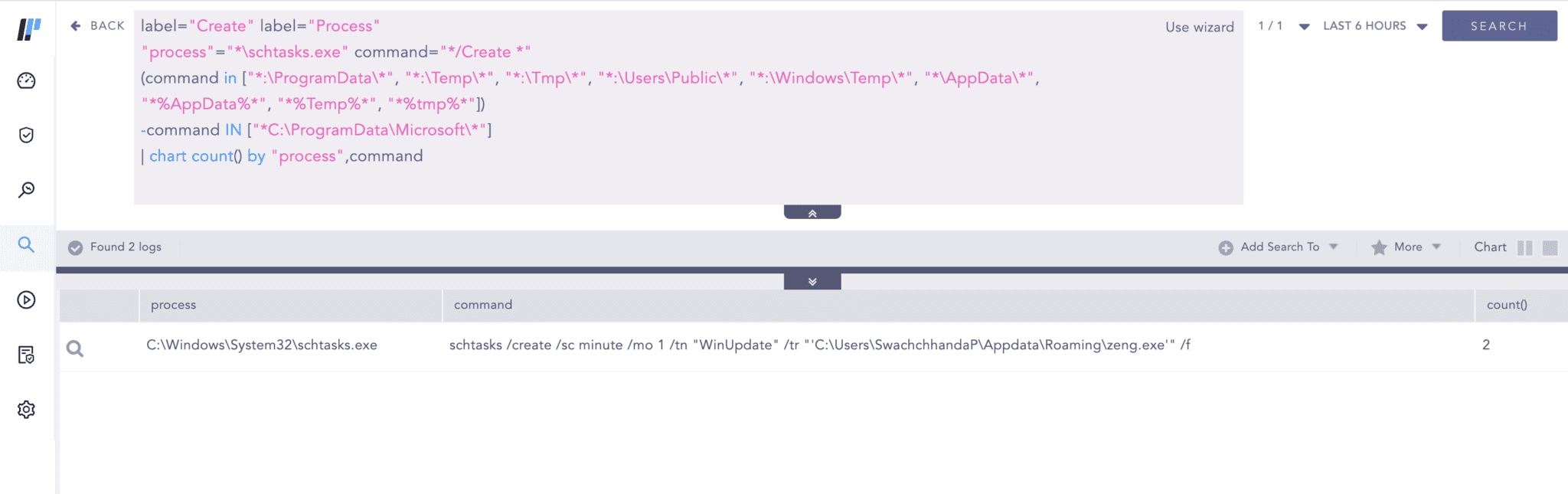
The management of scheduled tasks' execution on Windows 10 is handled by "svchost.exe" through the command line "C:\WINDOWS\system32\svchost.exe -k netsvcs -p -s Schedule". Before Windows 10 Version 1511, it was executed by taskeng.exe. Analyzing the subprocesses of this particular process enables the detection of any irregular patterns that could indicate the presence of potentially harmful scheduled tasks.
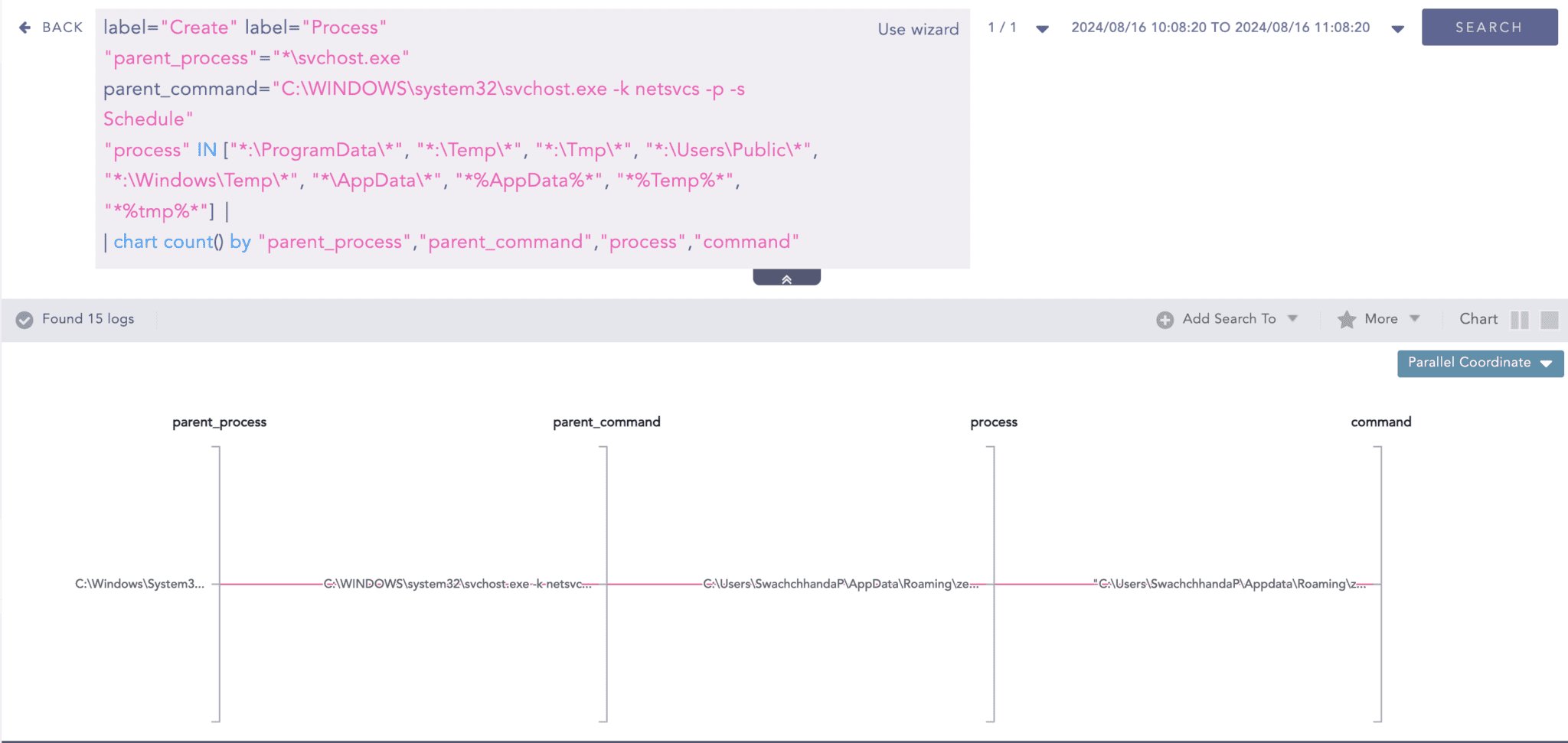
Suppose other object access auditing has been enabled. In that case, we can also detect the creation of such scheduled tasks through Event ID 4698.
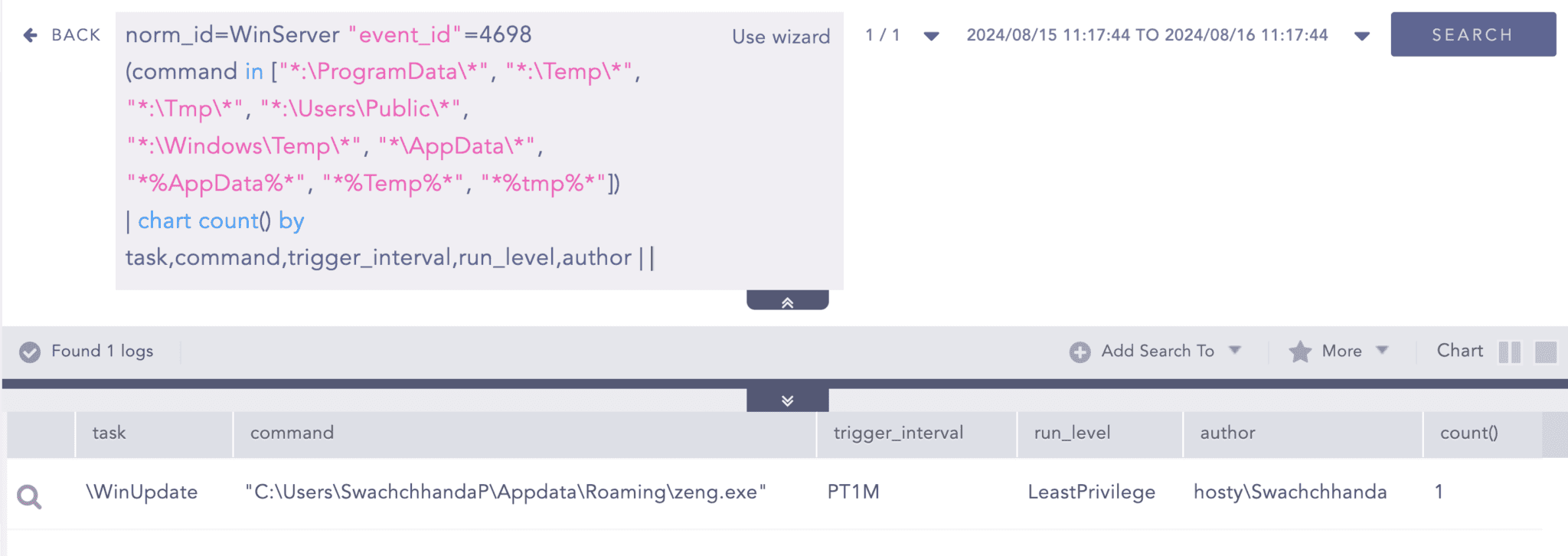
Suspicious Scheduled Programs Execution
Malware or threat actors tend to execute their malicious scripts repeatedly using Windows shell script programs such as cmd, Powershell, Wscript, and Csript while also abusing the other common LOLBAS. It's also a good idea to look at such execution patterns.
The query below can help detect the creation of such scheduled tasks that execute potentially suspicious programs.
The above query only detects creation, but we can track svchost.exe, which is associated with scheduling tasks, to detect process execution details.
Alternate via network connection event
In specific campaigns, the malware communicates with an external domain, commonly a Command and Control (C&C) server, to exchange information, including data and instructions. This communication is facilitated through scheduled tasks, enabling the malware to interact with malicious domains, download payloads, or transmit collected data based on the threat actor's requirements. We can look for the URL used in the scheduled task command line.
Scheduled Task File Creation
When a new scheduled task is created, an extensionless XML file is automatically created in the %systemroot%\System32\Tasks directory. Keep an eye on generating these files unrelated to recognized software or valid processes. The file name matches the name of the scheduled task.
Masqueraded Scheduled Tasks
Masqueraded scheduled tasks refer to instances where an attacker creates or modifies scheduled tasks on a system to appear legitimate, thereby disguising malicious activities. By masquerading, attackers aim to avoid detection by system administrators or security software. These tasks can be used to maintain persistence, execute malicious payloads, or perform other actions at specific times or intervals.
Mimicking Malicious scheduled tasks as legitimate processes, such as 'svchost.exe', 'lsass.exe', and others, is one common defense evasion technique used by threat actors. The following query can help us look for the execution of such processes.
This query detects such anomalous behaviors by identifying processes that start from unusual paths but exclude scheduled task processes from known safe locations.
Scheduled Task Registry Modification
Windows Sysmon provides a range of valuable telemetry for threat hunting, including telemetry for the Windows registry. When a new scheduled task is created, two specific registry entries are generated:
Therefore, it is advisable to enable the entry of these registry keys in the sysmon configuration to identify any potentially malicious scheduled tasks.
The provided query can help pinpoint such events. Nonetheless, it's crucial to proceed with caution as the query might produce noise. Hence, we advise incorporating a filter to eliminate false positives, given that numerous valid processes continuously generate and update scheduled tasks. Subsequently, establishing a baseline query specific to your organization's environment can aid in identifying any questionable scheduled task executions.
Scheduled Task via a COM Interface
In a recent campaign of Latrodectus, a unique approach was observed to bypass the usual schtasks.exe command-line tool while creating the scheduled tasks. Instead, it was observed leveraging the COM object (Schedule.Service) to interact with the Task Scheduler through the taskschd.dll module. Since, various legitimate processes also load taskschd.dll, merely detecting its use is not enough to identify malicious intent. As malicious payloads are generally dropped in publicly writable directories, examining suspicious processes originating from these paths that load this module could indicate malicious scheduled task creation. Following query is catered to hunt for such events.
Logpoint Alerts
In addition to the detection queries mentioned above, you can utilize Logpoint's out-of-the-box alert rules. Activating these alerts can assist in pinpointing any potentially suspicious scheduled tasks within your enterprise system. The following alerts are associated explicitly with suspicious scheduled tasks.
Conclusion
Scheduled tasks are a lucrative "living off the land" technique often exploited by threat actors for persistence. Prior detection of these scheduled tasks is vital to mitigate potential damage. These tasks allow malicious code to execute even after a system reboot, leading to significant and potentially irreparable harm. It's essential for your organization to identify and address cyber threats beyond scheduled tasks.
Leveraging Logpoint SIEM, combined with Logpoint Automation's SOAR capabilities and the endpoint sensor AgentX (which empowers Logpoint SIEM with automated endpoint investigation features), enables proactive monitoring and mitigation of suspicious activities in their infancy, safeguarding your business operations. Additionally, Logpoint Security Research continuously develops analytics, sharing insights through blog posts like the Emerging Threats Protection Reports. Stay updated by following Logpoint on LinkedIn.




